When using signatures with PDF documents, it is a common problem to get an error message saying the signature is invalid.

This does not necessarily mean that your signature is the problem. Adobe Reader might be set up only to trust specific root certificates and, therefore, cannot validate your certificate chain.
Most regular certificates in a PFX file can be validated against the root certificates installed on Windows. To fix your certificate validation, you can tell Adobe to trust the root certificates on Windows.
In Adobe Acrobat Reader, go to Preferences (Ctrl+K) and locate the Signatures menu item. Then click Verification to get more options.
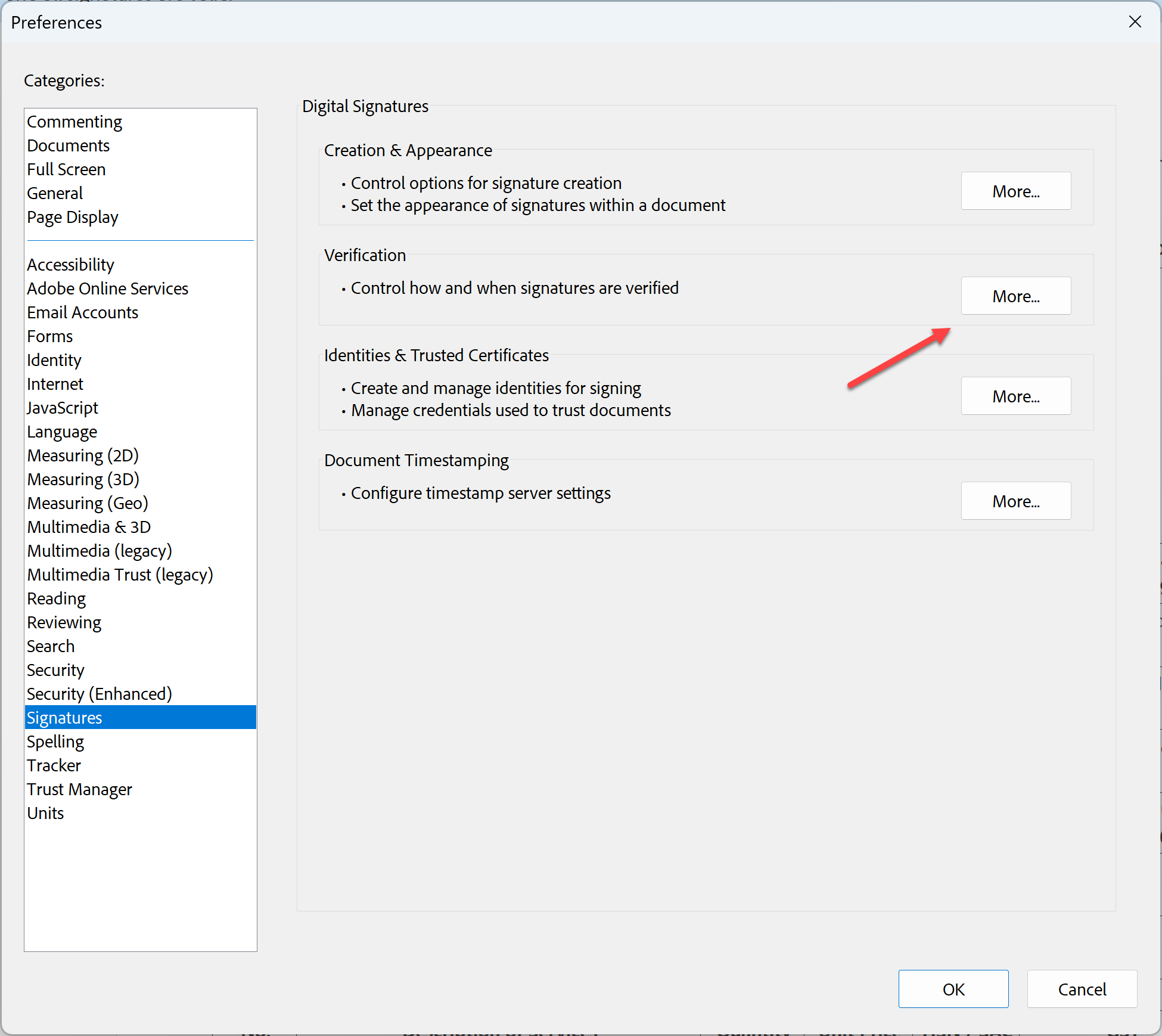
Under Signature Verification, you select the options for Windows integration.
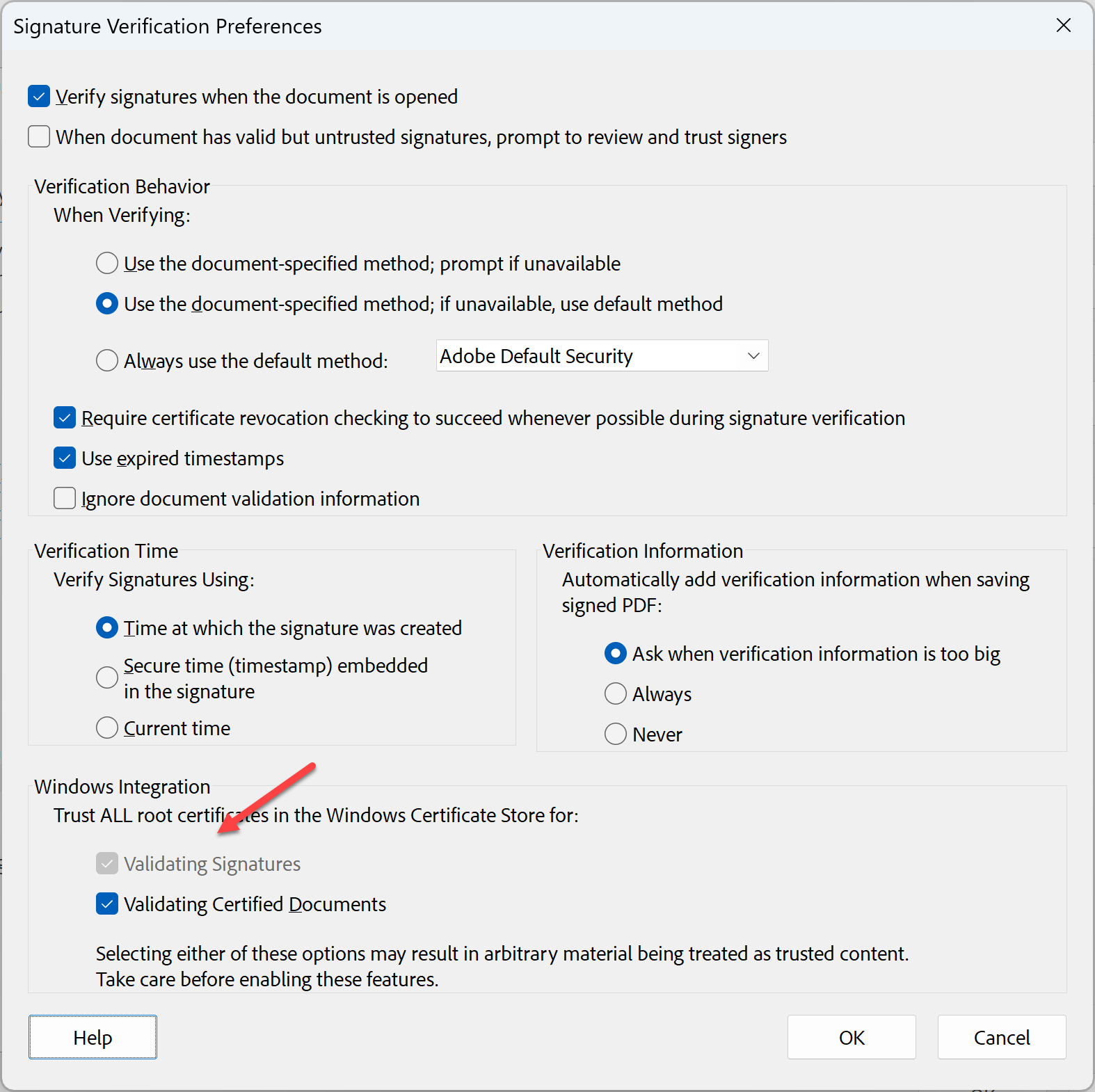
Your validation is successful, and the green icon will appear in the verification header.

It may be necessary to restart the reader after changing the options.
If the certificate is invalid, you should check your certificate path. If you or your business partner issued it yourself, you can manually trust it.

