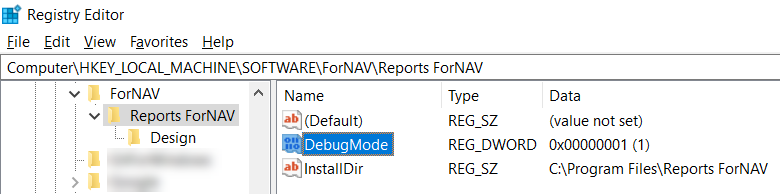If you experience problems exporting your report to Excel, starting from version 4.0.0.1613, you can run ForNAV in debug mode and send the debug files to ForNAV Support for troubleshooting.
To enable the debug mode:
- In the registry database on the service tier machine, under the registry key HKEY_LOCAL_MACHINE\SOFTWARE\ForNAV\Reports ForNAV, add a value named DebugMode and set it to 1, as shown in the following screenshot:
When running in debug mode, ForNAV saves debugging information to a file in the folder for temporary files.
The location of the folder for temporary files depends on the user context of the service tier. In the following example, the service tier is running as the Network Service user. You can see the selected user in your list of services on your machine.

In this example, the Network Service user has temporary files in this folder:
C:\Windows\ServiceProfiles\NetworkService\AppData\Local\Temp
The Excel debug output is created in this folder, as shown in the following:

You can send these files to ForNAV Support and we can try to reproduce the issue that you are experiencing.