To set up FORNAV Peppol and Peppol Plus, you need to open the ForNAV Peppol Setup page.
Authorize
To be able to send and receive documents from the Peppol network, you first need to allow your Business Central installation to call out to the FORNAV Peppol Service and accept incoming calls from the FORNAV Peppol Service:
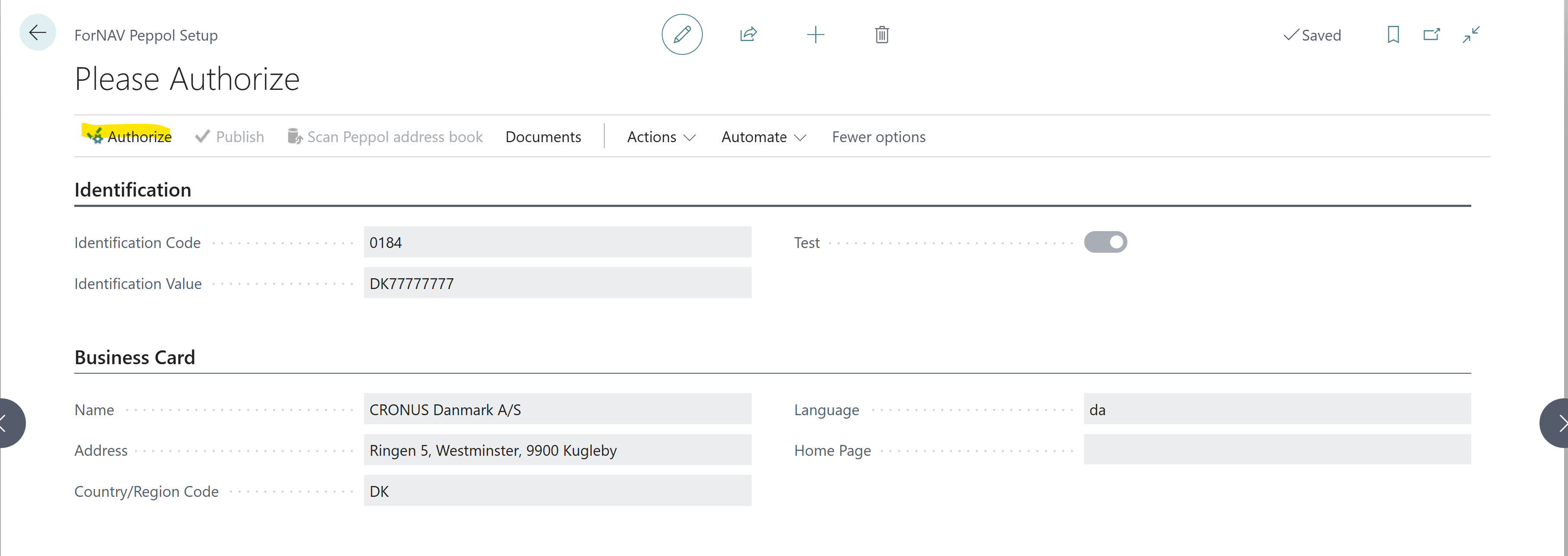
If you are using Business Central OnPrem, you will automatically (within a business day) receive an email with a secret key that you will be asked to enter.
Publish
The next step is to enroll in the Peppol address book. This is based on information from the Company Information table.
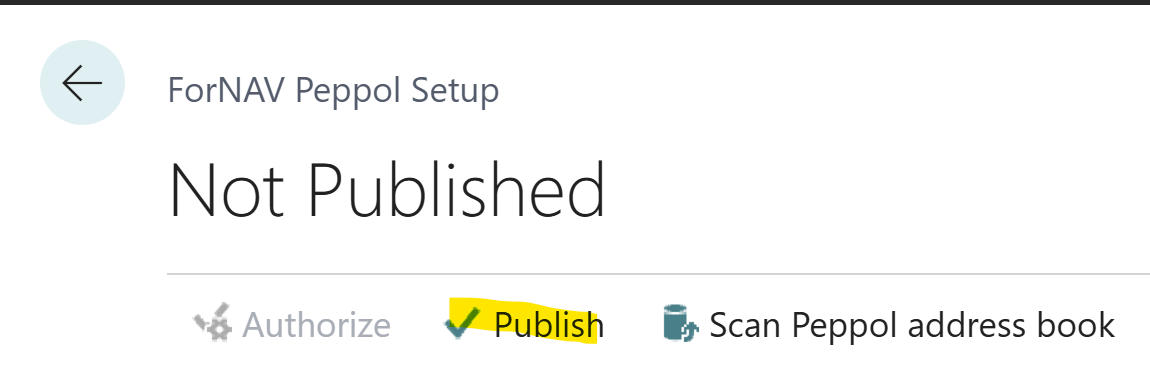
If Use GLN in Electronic Document is selected in Company Information, the GLN number is used, otherwise the VAT number is used.
Some countries have rules about how the VAT number should be formatted. For example, in Denmark, the number must be prefixed with DK, otherwise you will get an error message.
If you want another company to be able to send Peppol documents to you, you need to provide them with your ID in the following format: <Identification Code>:<Identificaton Value>. For example, 0184:DK7777777.
Scan Peppol address book
To select which Customers and Vendors you want be able to send to and receive documents from on the Peppol network, you can use Scan Peppol address book. This matches GLN and VAT numbers from your customers and vendors with the entries in the Peppol address book.
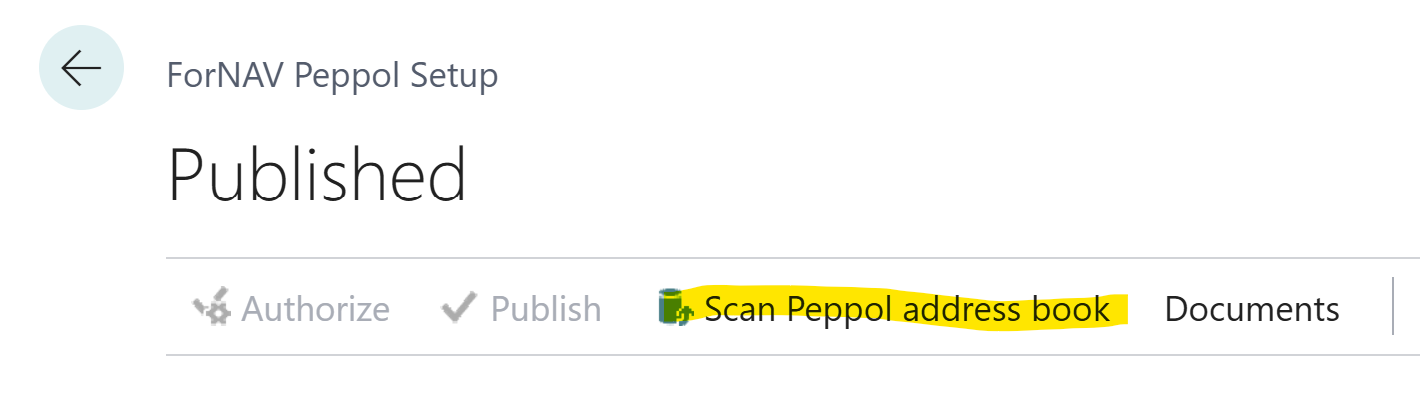
You can also do this manually by setting the Document Sending Profile to FORNAV on the Custom or Vendor card.
Monitor your activity on the Peppol network
On the Documents tab, you can get an overview of your outgoing and incoming Peppol documents:
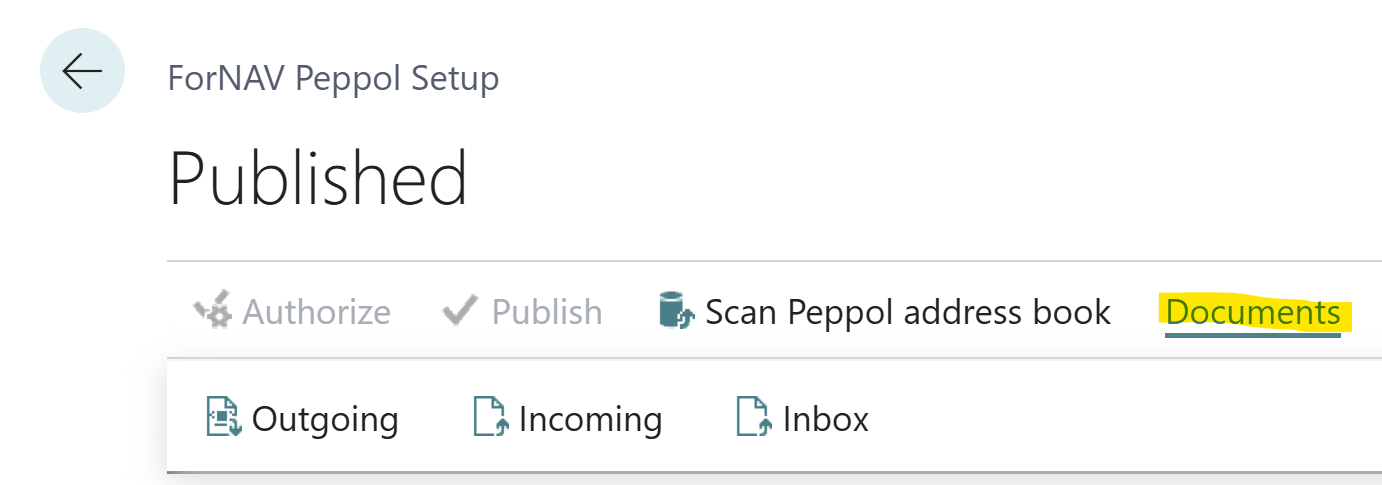
- Outgoing – lists outgoing documents and their status.
- Incoming – lists incoming documents and their status.
- Inbox – lists the receipts and incoming documents.
Testing
If you are on a Business Central sandbox, you will automatically run on a test setup, where the document flow, validation, and everything else works in the same way as on the Peppol production environment:
- Documents will be sent over the Peppol test network, instead of the production network.
- You will not get a real entry in the Peppol address book – but will use a FORNAV dummy account.
- Your documents will be sent over the Peppol test network, and sent back to your own installation, using the VAT/GLN from Company Information as the recipient.
- A FORNAVTEST Customer and vendor is created in order to easily test sending and receiving documents.

