Like everything else in Switzerland, the Swiss QR bill needs to be precise, and everything is required to meet exact specifications, including the QR code with the Swiss flag, which has special requirements about size, resolution, quiet zone, and the flag. These requirements mean the built-in QR font in Business Central can’t be used and instead Microsoft is using a special component that renders the QR code as a bitmap.
The problem is that for the QR code to be scaled correctly by the PDF reader it needs to be rendered as vector graphics and not a bitmap. Bitmaps will always be scaled when shown in the PDF viewer or printed, and trying to match or increase the resolution will not help. As a result, the QR bill will end up with a rasterized QR code, which will not pass a quality test and is unreadable by some barcode readers.
As an alternative to the Microsoft QR bill reports, the ForNAV Customizable Report Pack includes four reports that comply with the SPS 2022 and ISO 20022 standards:
- Swiss QR-Bill
- Swiss QR-Invoice (integrated)
- Swiss QR-Invoice (separate)
- Swiss QR-Service Invoice
The ForNAV reports leverage the ForNAV barcode control that supports creating the special Swiss QR code in vector graphics, including the Swiss flag in the middle. The reports are included with the ForNAV Customizable Report Pack and from version 7.2 they work with OnPrem and Cloud on all localizations including CH, FR, IT, DE, and AT.
To set up this functionality, you have two options. If you have a Swiss Business Central database, ForNAV will use the standard Swiss QR set up by Microsoft. No additional setup is needed, the ForNAV Swiss QR reports will work right out of the box. For more information, you can follow this article from Microsoft Learn.
If you want to use the ForNAV Swiss QR reports from other databases, you need to do some setup.
First, you have to set up the billing information. This specifies what ends up on the invoice and in the QR code.
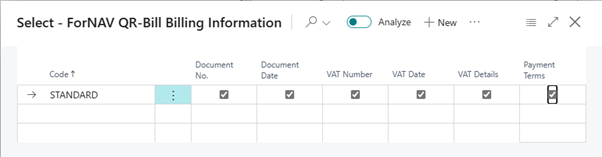
Second, you need to specify the QR Bill Layout. This also specifies the data that you want in the QR code and in the QR part on the report.

Third, you need to specify the Swiss QR Setup. Because you have to specify a default layout, you need to create the layout first. You must specify the QR-IBAN in the Company Information.
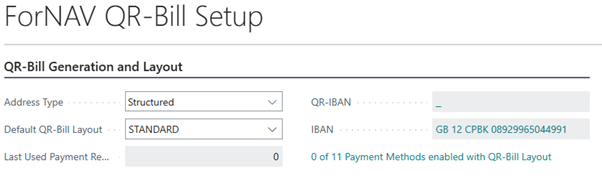
Finally, you can enable Payment Methods to use a specific Swiss QR Layout and bank account.

For more information on using the Swiss QR Invoices, use these guidelines. https://www.six-group.com/en/products-services/banking-services/billing-and-payments/qr-bill.html

