In ForNAV 7.1.x.xx and higher, you can download a debug file of your report from Microsoft Business Central. In certain cases, you can send this file to the ForNAV support desk and get them to analyze your report to figure out the problem.
Procedure
When a report does not work the way you want or expect it to, you should first contact support@fornav.com. The support desk will try to reproduce the issue and offer solutions. Sometimes the support desk will be unable to reproduce the issue and, in this situation, you might be asked to send a debug file.
To send a debug file, you simply run the troublesome report and, in the Printer field, select Debug – ForNAV and then press Print at the bottom of the request page.
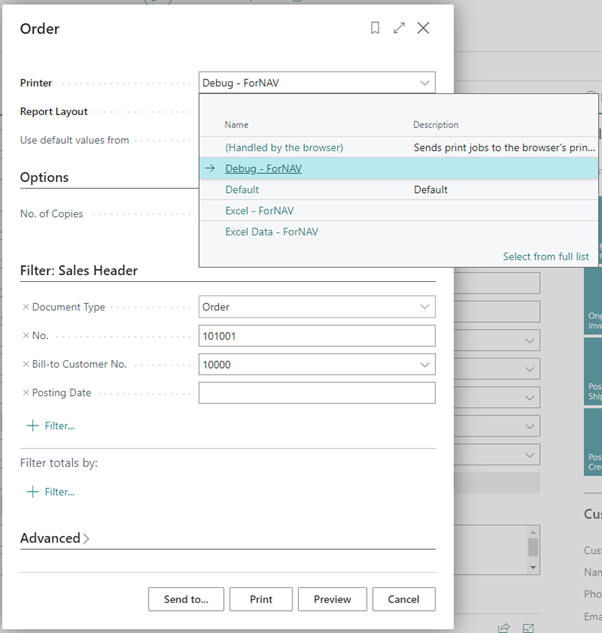
In the next window, you select what sort of action you are trying to do and click OK.
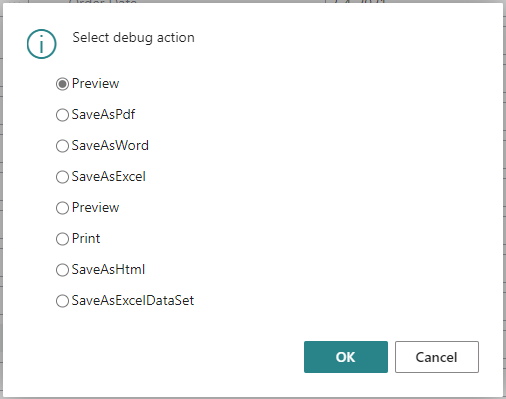
The ForNAV extension will then start a download for a .bin file containing:
- The layout of the report.
- The data the extension uses to generate the report.
- The debug report itself.
You can then send this file to the ForNAV support desk. This allows the technicians at ForNAV to reproduce the report exactly as you experience it and see where the problem arises. After they figure out the problem, they will get back to you with their solution.
Warning
The debug file will contain some of your company’s specific data.
The .bin file that is sent to ForNAV will contain all the data that was used to generate the report. This might include sensitive information, such as (customer) names, phone numbers, and bank account details.
ForNAV needs this data in order to debug the report, but ForNAV will only use the data to debug the report. The information is securely stored by ForNAV only as long as is necessary to resolve the issue and it will be deleted as soon as the support call is closed (or sooner, if requested).


Pingback: Debugging reports in Microsoft Cloud - ForNAV