The preferred way to control the paper tray used when printing from Business Central is to use the paper source setting on a direct printer definition.
In the list of ForNAV direct printers, you can select the Printer Specific paper source and then choose from the list of available paper sources for the printer:

The ForNAV Direct Print Service running on your local network can see your local printers and query them for available paper sources. This information is then sent to your Business Central so that you can choose the source from a list.
When you want to send reports to different trays on your printer, you can define multiple direct printers with different paper source selections. Tray information is then sent to the printer with the print job.
Troubleshooting
Sometimes, you do not get the print in the selected tray on the printer. This can happen if your printer does not accept the standard Windows setting for the paper source. Printer settings are divided into two parts. The first part is standard for all Windows printers, and the second is a printer-specific set of print options. Normally, you can control the paper source from the first block of options. Still, sometimes the driver manufacturer uses the custom part to set the paper source, ignoring the standard Windows setting.
To tell if your print job has the correct tray information, you can pause you can pause your local printer queue and wait for the paused job to be displayed:

Click the new job to see the printer properties:
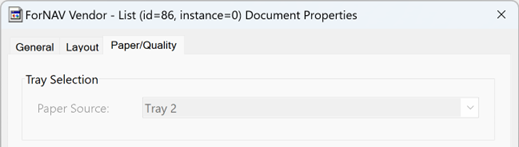
In this example, it is clear that the printer got the paper source information from Business Central.
If your printer does not show the correct information on the job in the paused print queue, then you can take the following approach:
- Define multiple printers under Windows for the same printer but with different settings for paper sources and other driver-specific settings.
- Create a ForNAV Direct Printer in Business Central for each Windows printer.
One thing you have to be aware of when you use this approach is that the normal printer options you set under Windows are user-specific. This means that if you set the options when you are logged in as a different user than the one the ForNAV Direct Print service is running, then the settings have no effect. You can solve this problem by logging in as the same user as the service before you set the printer settings. Alternatively, you can set the printing defaults on the printer properties’ Advanced tab:

Using the printing defaults on the Advanced tab will also affect other users without user-specific settings. However, this can be the easiest way to solve the problem and the only way if your print service is running as a special Windows service account, which you cannot use to log in as.
When you have set the printing defaults, you can again open a paused job to test if the tray setting is correct.

