This article is relevant for ForNAV installations OnPrem or private cloud. If you are running ForNAV for Microsoft Dynamics 365 Business Central Cloud/SaaS, please read this article: https://www.fornav.com/knowledge-base/license-validation-cloud/.
You might find yourself in a situation where you have a ForNAV license installed but you continue to see the Trial message on your reports. There are a few things you can do to check the validity of your license.
Blue Trial Message
If the trial message is in blue then this is a compatibility issue where you are running an older version of ForNAV on a newer version of Business Central or Windows. The ForNAV add-in checks if it was tested for the specific version of your service tier and operating system. In this case, you must upgrade to a newer version of ForNAV. Read how to upgrade your ForNAV to a newer version here: https://www.fornav.com/knowledge-base/upgrade-fornav-version/
Red Trial Message
If the trial message is in red, you have different ways to check your ForNAV license, depending on whether you are running the web client or the RTC client – and whether you run C/SIDE or AL.
The most generic method is to check the Windows Event Viewer on your Service Tier. To do this, in the Event Viewer, go to Windows Logs, Application and find the most recent warning with Reports ForNAV as the source. For example:
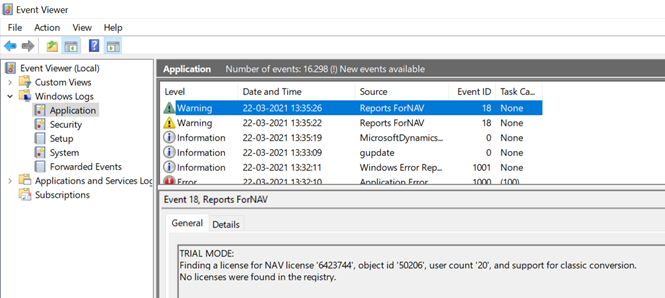
Send the above information to support@fornav.com
Another way to find this information (if you run the RTC client) is to run a report in Preview, then click the Information icon.
In the About ForNAV Runtime dialog box, click License Information. This gives you information about what the program found when searching for a valid license.
Note that this information was added in version 3.0.0.1342. If your version of ForNAV is older than that, you have a couple of other methods outlined below.
Firstly, check the expiry date and NAV license number. Open your list of installed programs and find the installed license under Reports ForNAV license. If you select the entry in the list, then you can see the NAV license number and the expiry date (if one is set). This information is shown in the Comments field for the installed license.
If this does not give you the reason for the Trial message, then you can modify a ForNAV report to show you the problem. Open any ForNAV report in C/SIDE and switch to Code view. Add a message in the OnInitReport trigger, just below the creation of the ReportForNav instance. For example:
OnInitReport()
ReportForNav:= ReportForNav.Report(CurrReport.OBJECTID,CurrReport.LANGUAGE,SERIALNUMBER,USERID,COMPANYNAME);ReportForNav.Init;
MESSAGE(ReportForNav.TrialMessage);
The next time you run the report, it will try to show you where the problem with the license is.


