With the new addition of the Report Service, you also need to install it when you want to run ForNAV in a Dockerized Business Central installation. To do this you:
- Build your Business Central container but open port 8080 as well.
- Copy the ForNAV installer and the universal code extension files
- Install the ForNAV Report Service using PowerShell Install and the ForNAV Universal Code extensions using PowerShell.
Step 1
Simply build your containers as usual.
Step 2
Copy the ForNAV files to your Docker container. To do this, you can use the Docker Copy command:
docker stop $containerName$dest = "{0}:\{1}" -f $containerName, 'ForNAVUC'docker cp '<path to the folder with the installer, app files and script>' $dest
Step 3
Run the installer using PowerShell. Open the Docker Containers PowerShell command prompt and run this script:
Start-Process -FilePath .\ReportsForNAV_7_0_0_2382.exe -ArgumentList /COMPONENTS="deployment\reportservice", /VERYSILENT, /NORESTART, /SUPPRESSMESSAGEBOXES, /LOG=".\fnlog.txt"
You can find all the ForNAV installer command line switches here: https://www.fornav.com/knowledge-base/installer-command-line-switches/
Step 4
Install the ForNAV Universal Code extensions using PowerShell. You can use the normal Business Central PowerShell commands for this. This is an example:
# Sample install script# This is a simplified example, which does not do other operations that may be needed.# The administration module must be loaded for this script to run.$dllVersion = "7.0.0.2391"$appVersion = "7.0.0.8"$instance = "BC"function InstallApplication($path, $name, $version) {Write-Host "Install $name"Publish-NAVApp -ServerInstance $instance -SkipVerification -Path $pathSync-NAVApp -ServerInstance $instance -Name $name -Version $version -Mode Add -Force -ErrorAction StopInstall-NAVApp -ServerInstance $instance -Name $name -Version $version}Start-Process -FilePath .\ReportsForNAV_7_0_0_2382.exe -ArgumentList /COMPONENTS="deployment\reportservice", /VERYSILENT, /NORESTART, /SUPPRESSMESSAGEBOXES, /LOG=".\fnlog.txt"InstallApplication ".\ForNAV Language Module $appVersion.app" 'ForNAV Language Module' $appversionInstallApplication ".\ForNAV Core $appVersion.app" 'ForNAV Core' $appversionInstallApplication ".\ForNAV Customizable Report Pack $appVersion.app" 'Customizable Report Pack' $appVersionInstallApplication ".\ForNAV Service (experimental version using HTTP service) $dllVersion.app" 'ForNAV Service' $dllVersion
After running the installation script, the ForNAV reports might still not run and you could get the following error: The ForNAV Report Service config file C:\ProgramData\ForNAV\Report Service\Configuration\Report Service.json not found :
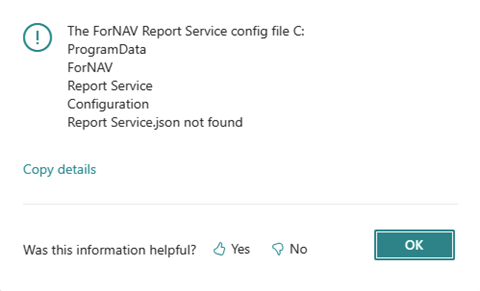
You can solve this by copying the configuration file manually from a computer that has the ForNAV Report Service installed:
$dest = "{0}:\{1}" -f $containerName, 'ProgramData\ForNAV\Report Service'docker cp "C:\ProgramData\ForNAV\Report Service\Configuration" $dest

