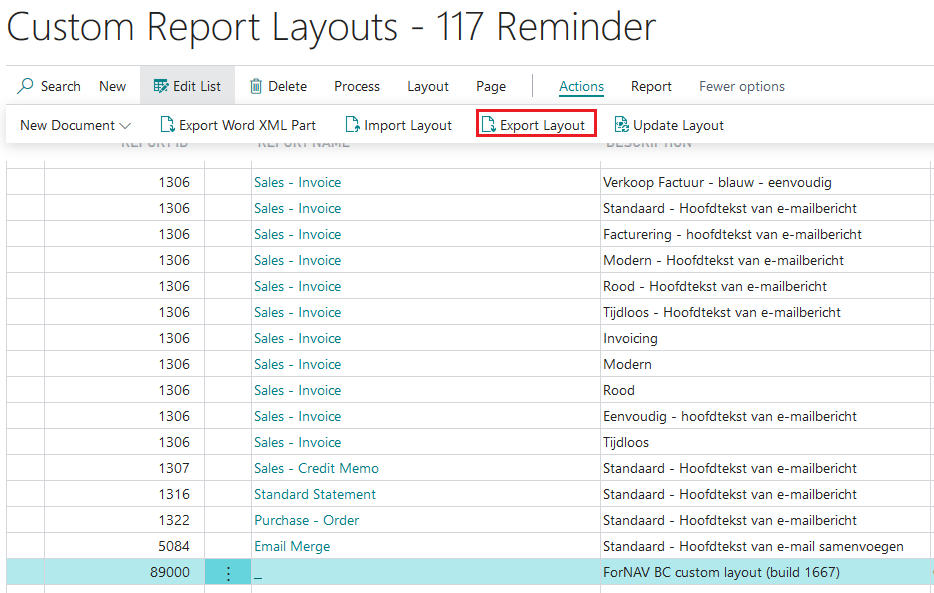To import a custom report layout in ForNAV Cloud:
- In Microsoft Dynamics 365 Business Central, go to the Custom Report Layouts window.
- Click New. In the Edit window, enter the report ID and select Insert Word Layout.
- In the Report Name field, rename the custom report layout to something recognizable, for example, ForNAV BC custom layout.
- In the Custom Report Layouts window, select the custom layout you just created and then on the Actions tab, click Import Layout.
- In the Select File dialog box that appears, select the docx file that you want to import.
- In Business Central, open the Report Layout Selections window.
- In the Custom Layout Description field, select the new custom report layout that you just created.
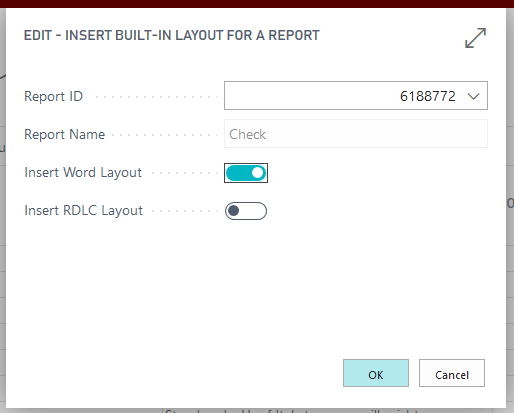
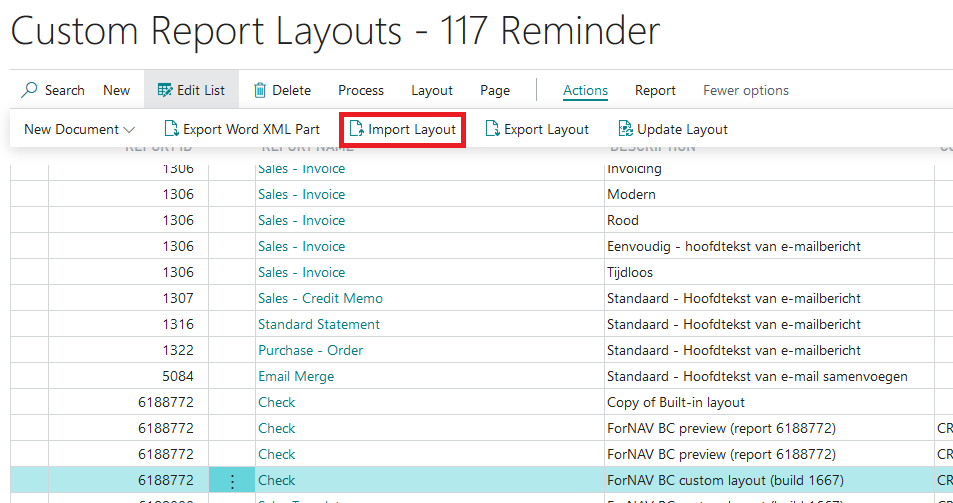
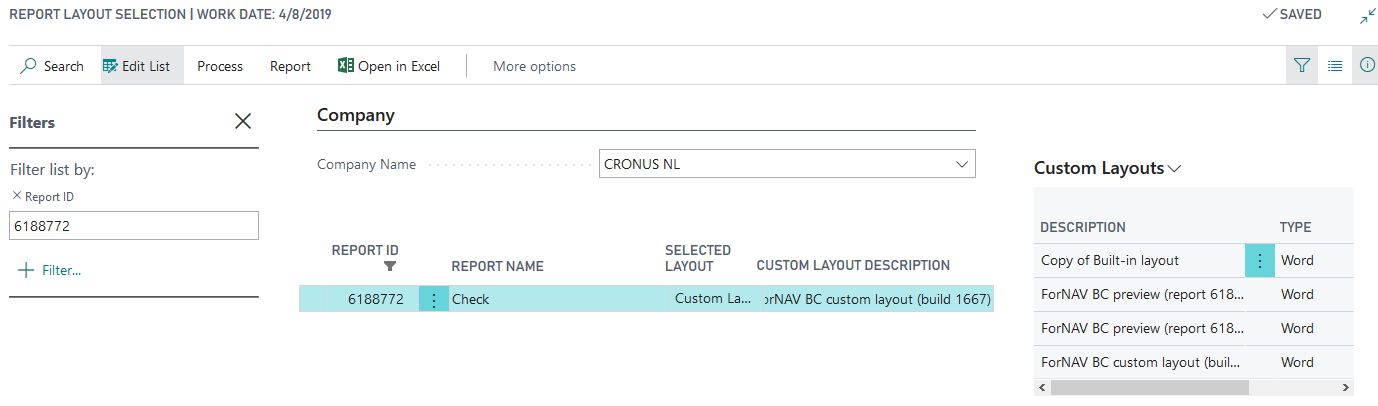
Export a ForNAV layout in ForNAV cloud
To export a ForNAV layout in ForNAV cloud:
- In Business Central, go to the Custom Report Layouts window.
- Click the layout that you want to export and then on the Actions tab, click Export Layout.
- Save the resulting docx file.
- To edit the layout docx file, in the ForNAV Designer, click Open and find the docx file.