Install or remove a per tenant extension in Microsoft Dynamics 365 Business Central
This KB article is relevant for Microsoft Dynamics 365 Business Central Cloud production environments. For sandbox environments (cloud) and OnPrem, we recommend you use the ForNAV Designer.
To install a per tenant extension in Business Central:
- In Business Central, go to Extension Management.
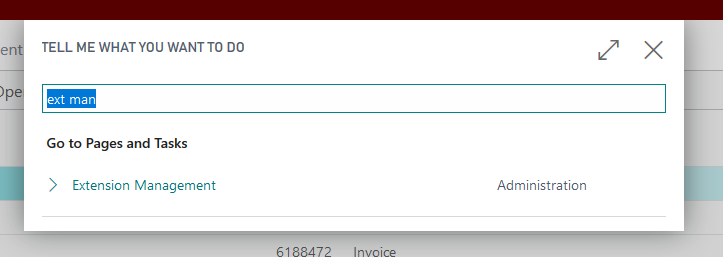
- In Extension Management, on the Manage tab, click Upload Extension.
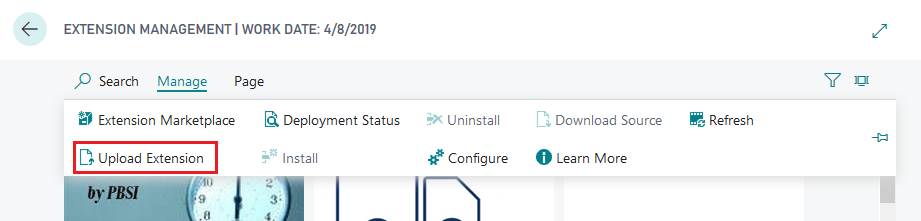
- In the Upload and Deploy Extension dialog box, in the Select .app file field, select the relevant file and select Accept to accept the disclaimer. Then click Deploy.
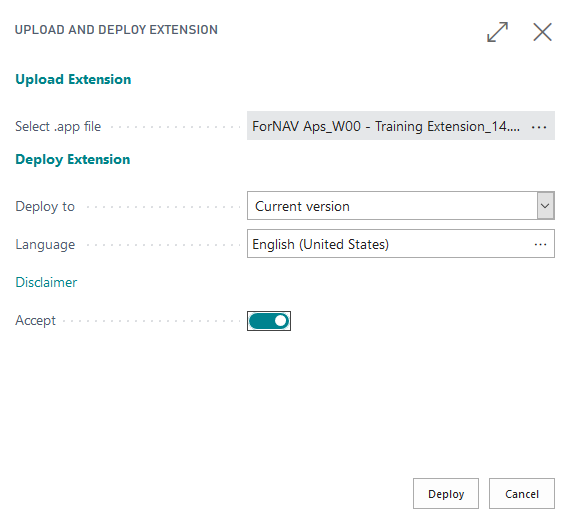
Remove an extension from Business Central
Removing extensions from the Business Central tenant has one downside: the extension data cannot ever be removed. This means you can uninstall and reinstall an extension without data loss.
To remove an extension:
- Go to Extension Management and find the extension you want to remove.
- Open the More Options menu and click Uninstall. Confirm that you want to uninstall the extension.
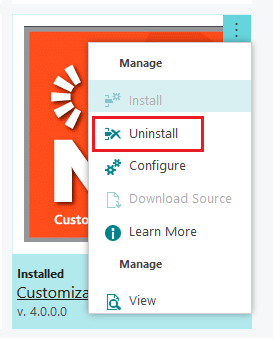
Note: Uninstalling the extension disables it but does not remove it.
- To remove the extension completely, open the More Options menu again and click Unpublish.

