A customer ForNAV report project is often developed using a sandbox and when the reports are ready the result must be deployed to a production system.
To make this as easy as possible, the ForNAV Setup page has an Export/Import feature.
To export, in the ForNAV Setup page, click Backup, Export:
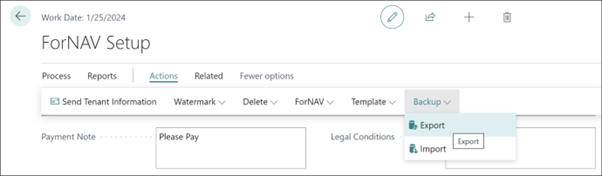
The Export Backup Worksheet list opens. This lists all the changes to ForNAV Setup, Layouts, Language, and File Storage.
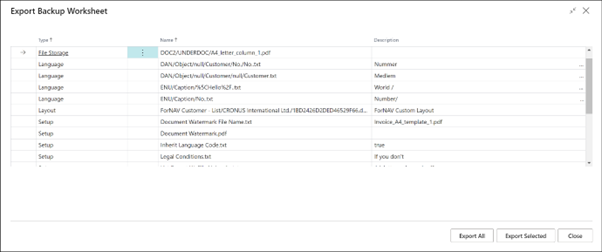
To export everything to a zip file and download it locally to a ForNAV Backup.zip file, click Export All. The zip file is a normal zip file that you can inspect and modify in Windows Explorer.
To only export the lines that are selected on the page, click Export Selected.
Import works in the same way. To open the Import Backup Worksheet list, in the ForNAV Setup page, click Backup, Import.
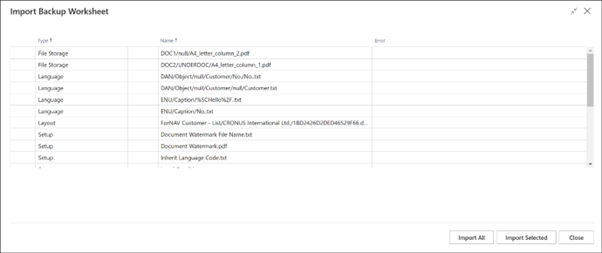
The import does not overwrite existing data. If there is a conflict, the page displays it in the Error column:
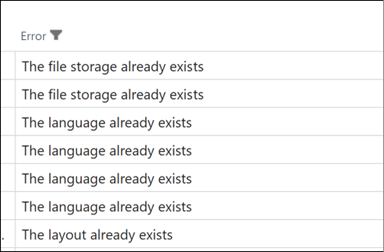
If you want to overwrite existing data, you must first delete the existing data.

