This article is relevant for Business Central 14 and 15 Web Client only
By default, the Microsoft Dynamics 365 Business Central Web Client does not support direct printing from the request page. Instead, it creates a PDF file and brings up a preview window from which the report can be printed.
In certain customer scenarios, such as a label printer in a warehouse or a cash register, this is not efficient for the end-user.
However, ForNAV supports direct printing both for Business Central OnPrem and Cloud.
In both cases, the Report.Print AL function prints directly to the printer specified.
- In the ForNAV cloud version, a PDF is generated, downloaded, and printed to a local printer with the name specified without user intervention.
- In Business Central OnPrem, the report is printed to a server printer with the name specified, which means that local printers must be mapped to a printer on the server.
In addition, reports can be printed to a server printer OnPrem from the request page if a printer with the right conditions is set up in the printer selection table.
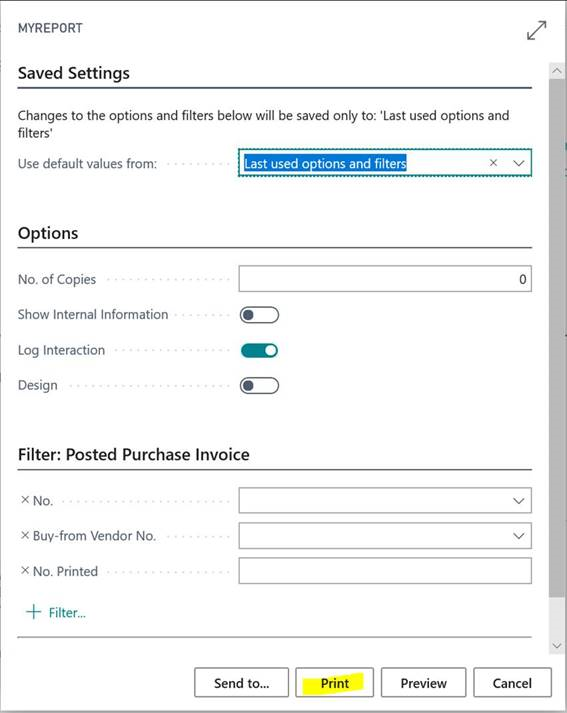
Because the printer selection page validates the printer name against installed printers on the Web Client server (which does not have any printers installed), you must circumvent the validation of the printer name.
In Business Central V14, you can do this in the Printer Selection table, in the Printer Name properties, by specifying No in the ValidateTableRelation field.
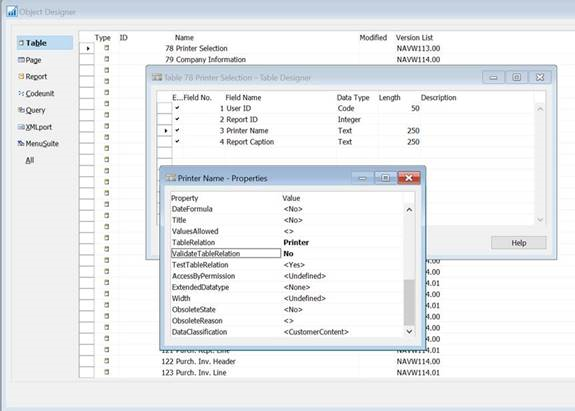
In Business Central V15, however, because there is no access to the base application, you must add a new record in the Printer Selection table – but without entering a printer name – and then use SQL management studio to set the printer to the relevant printer name.
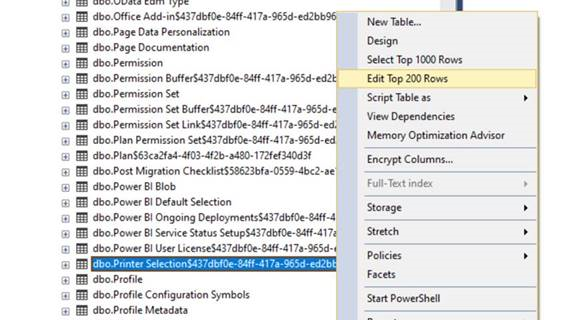
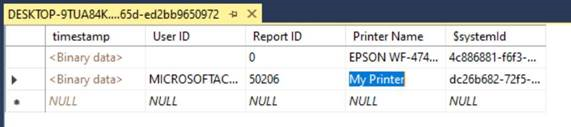
Any questions or feedback? Simply write an email to support@fornav.com

