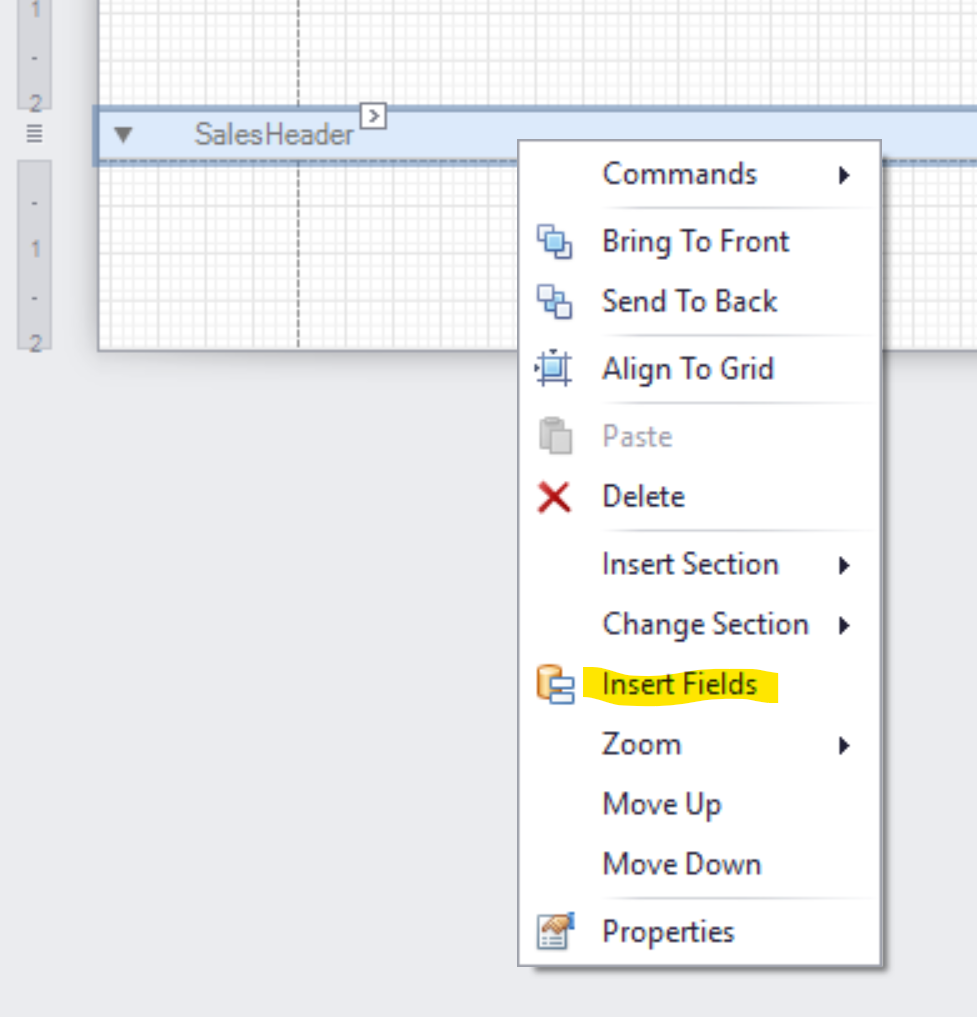In the Field List in the FORNAV Designer, you can select multiple fields by holding the control button down when you click a field:
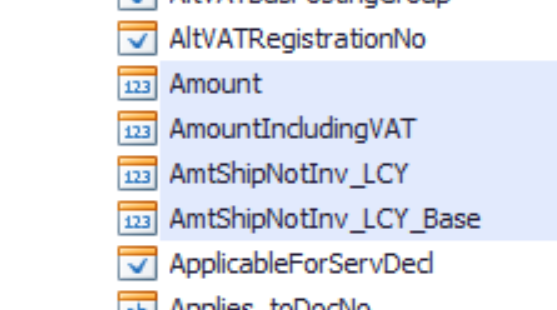
Then, you can add a table with those fields to a section. To do this, you drag and drop the fields from the field list to the section:

Alternatively, you can drop the fields on a data item heading:

This results in a header with the field captions, a body section with values of the fields and, if there are amounts in the list fields, a footer with the totals:

If you are not comfortable using drag-and-drop functionality, you can instead add the fields by right-clicking on the data item and clicking Insert Fields: