When you want to add a dataitem to a Business Central report, there are advantages to using the ForNAV Designer compared to doing it in RDLC. This article describes the different processes.
In ForNAV, to add a dataitem to a Business Central report:
- Open the layout in the ForNAV Designer.
- From the toolbox, drag and drop the dataitem where you want to insert it, and type the table name.
- Add sections and controls.
- Save the layout to the customer’s system.
Alternatively, in RDLC, to add a dataitem to a Business Central report:
- Create a new Visual Studio Code project.
- Create a report extension.
-
Add dataitem al-code:
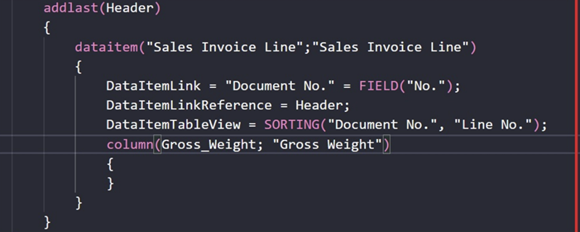
- Create a custom layout in Business Central and download it.
- Delete the custom layout in Business Central.
- Open the layout in the report builder.
- Add tables and controls.
- Save the layout to the Visual Studio Code project.
- Compile and upload the report extension to Business Central.
- Upload the report extension to the customer system.

