By default, the jobs in the print queue are processed in sequence. The local print service downloads one job at a time and prints it before getting the next one. If this approach is causing long waits in your way of printing, then there are a couple of things you can do.
Add another print service
One way of solving the performance issue is to install a second direct print service on another machine. You can only have one service per machine, so you must use a different machine with access to your printers.
Use the Instance Count parameter
There is a parameter called InstanceCount in the service configuration file config.json. This setting controls how many printing processes any given Business Central environment has. The default value is 1. If you set this value to 2, then the service launches an extra ForNAV.PrintJob.exe process for the environment.
Example of setting the InstanceCount parameter in the config.json file.
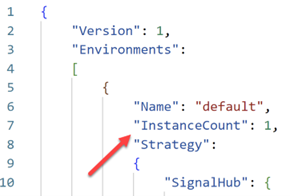
Screenshot of “C:\ProgramData\ForNAV\Direct Print\Configuration\config.json”
It is worth noticing that every extra instance adds a little load on your Business Central installation, so you should try to keep the number of instances as low as possible. We recommend that somewhere in the range from 1 to 3 instances is ideal because this will solve most problems where big print jobs block smaller ones.
The instance count feature has been available since ForNAV version 6.3.0.2282.

