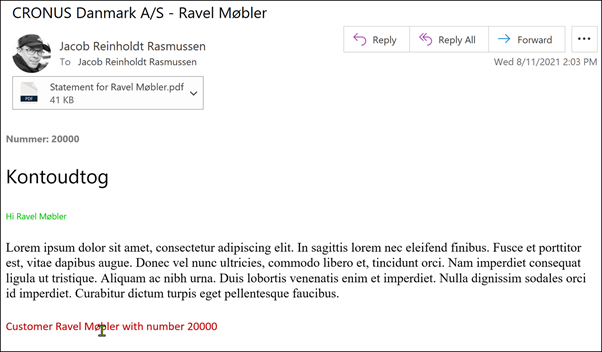When running a ForNAV layout stored in a Docx layout (currently only on Cloud), you can use it to create your email body content. Formatting options are limited but there are still a lot of features to choose from.
This means that when you use Business Central to send emails, you can use a single ForNAV report to produce both the email attachment and the body text.
The attachment is the actual report in a PDF format, whereas the body text is HTML code produced by the report. Our suggested best practice is to create a custom layout for the body text.
The following steps, using the statement report as an example, describe how to create email body text with ForNAV report layouts:
-
Create a new custom layout as a copy of the existing layout.
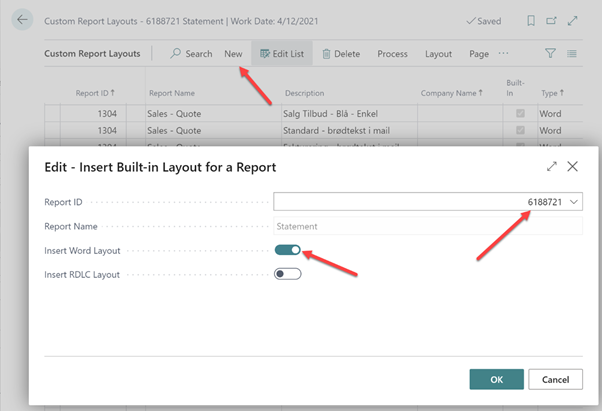
-
Rename the new layout so that you can locate it again.

-
Go to your customer card and select Document Layouts.
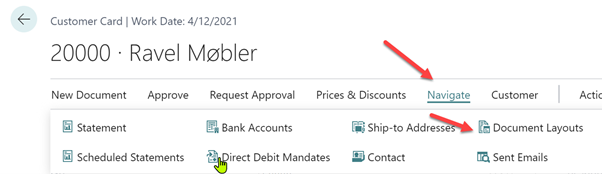
-
Specify the ForNAV statement report and select the new custom layout for the email body.

-
Now you can modify your custom report layout in the ForNAV Designer. We recommend that you delete all the header, body, and footer sections that come with the standard layout and create a single new header section for the email body content.
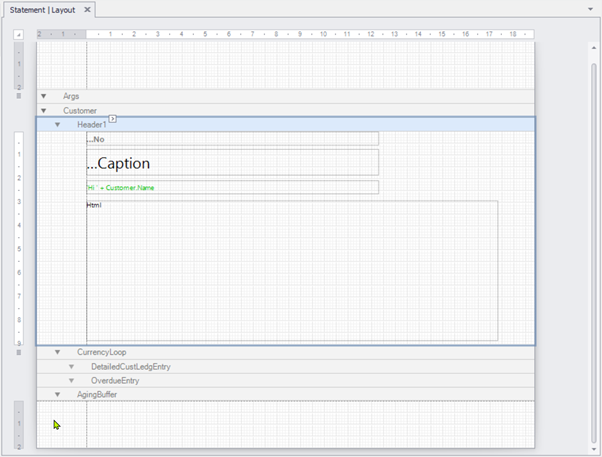
You can build the email content using normal controls with source expressions or create a label control and set the HTML text. In the HTML label, you can use field values as shown in the following:
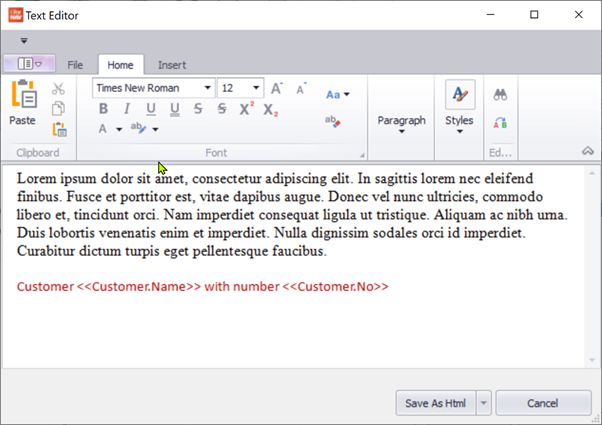
- Now save your custom layout and run the statement report with Email set as the output option. This produces an email with an attachment: